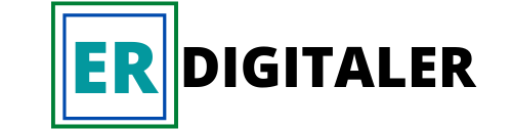- We Updated WordPress Guide in 2 weeks
- This is a specific WordPress Guide
- The guide is destined for beginners who will start their entrepreneur journey or start a hobby
Follow the guide, you will avoid mistakes and achieve correct and secure installation of WordPress to build your website.
Step 1: What platform is preferable to build the website
When thinking about your ultimate desire of how the website will look like, what functions it will serve and what audience it will attract, the aesthetic and tools that are needed come to mind. The first quesions however is which platform is best to use?
First let us describe what by “platform” means?
When website was at early time the way to buid required skills in HTML, CSS or Flash. Those time it was a long journey to start designing a website because of the need of aquiring the skills. Hence, creating website for a private person was a dream .
How do you imagine about making a website now? Do you think it as a difficult task? Yes Many people still believe to create a website is time taking and needs to learn language!! In addition they may think that a website designer has to learn about SEO or digital marketing!!!That I confirm to you is a controversy!! Now you have only to dare start a project, have clear goals and do not procrastinate!!! Just the best way to learn it start it NOW!!!
Oh you may say, How can I start it from scratch? But there are lots of wordpress guides as this one which can give you guidelines to start with step by step procedures.
Today’s CMS (Content Management System) such as WordPress has made it very simple and easy for everyone to create a wonderful website.
What is CMS? The simplest explanation is that it is a platform to be able to build a website without knowledge of HTML. You can easily create pages or posts for a blog as easily as creating a word document.
What is the CMS market share and CMS usage stats? It is know that as of January 2021, there are more than 64.9 million live websites are utilizing CMSes on the internet.
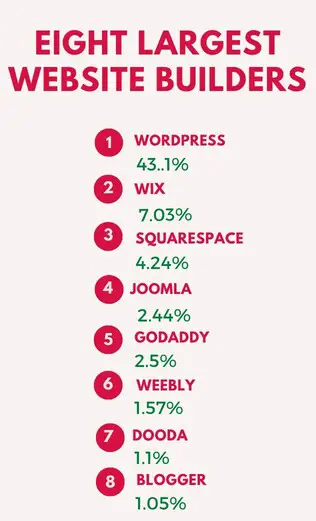
We can conclude that almost half of all websites on the web are built using WordPress as a platform.
But an important and decisive question that can come to mind are, why do I use WordPress instead of other tools to build a website?
Because as of now, it is the easiest way to build a website as it needs almost only couple of minutes to start. It is the most suitable for absolute beginners, bloggers, magazines, education websites, and business and nonprofit portfolios Refer those excellent looking famous website built on wordpress such as Vogue, The Obama Foundation, Angry Birds, and Canada.com. But more importantly:It offers a huge selection of ready-made templates and thousands of themes to choose from.
WordPress costs nothing to download and install and the most benficial as there is a large support community that creates themes and templates so it is of noo concern to worry about not finding a design that suits your style and is unique.It’s incredibly user – friendly.
If you can write documents in Microsoft Word, you already know how to create content. There are lots of add-ons for WordPress that basically make changing the function and look of the page work according to ones need, for example create contact forms or likes buttons for Facebook. These extensions are called Plugins in English.
Moreover, it is equally applicable to Big or small website
WordPress is just as suitable for the personal blog which one can start for the sake of hobby,personal project,creating content for affiliate marketing, company website or e-commerce which can be an alternative to Shopify, it can be used for basically any type of website. WordPress is also used by the largest ecommerce and news websites: eBay, Mozilla, Reuters, CNN and even Nasa.
Further as today the most common access people use are mobiles, and ipads a responsive website is a must.
With WordPress, the website its very easy to adapt mobile to varitions of smartphones and tablets.
Using WordPress to build and maintain websites is suitable since there is a huge amount of knowledge in various support forums and wordpress,themes and plugin groups online that give help.
Of course, there are lots of different tools and publishing systems that are not well known and possible to create websites in a simple way. However, considering all the benefits I continue to use WordPress as my best platform.
For beginners, I recommend sticking to WordPress.
WHY? It is surprisingly easy to get started with but still powerful enough to suit all types of different websites ranging from corporate sites, bloggers and to the most creative sites.
Start with WordPress and I promise you will continue to do so as I have even after gaining more programming language skills.
In Step 2, I go through how to choose and register a domain name and how to find and choose a web host to place your website on.
In Step 3, I will walk you through how to install and modify your WordPress installation to suit you.
Step 2: Find and register a domain name and select a Web Host.
Domain name is the address of your website and enables the website to be visible on the internet. Webhost is the server where the websites files are hosted or stored.
A unique domain name, makes your website looks much more professional and gives greater trust than with free website address such as , mysite.wordpress.com and the price can be very low.
By using a web host, the running of you website become guaranteed that the website is not down in time and out of time and backups are created at regular intervals which ensure the saving of your files in case something should happen to the server where your website is located.
But wait, why is your domain name so important?
- It’s your “first impression”. Your visitors will first see your URL. Hence, a representative and impressive domain name will create a positive reaction and lasting impression, while a bad domain name can make the visiors avoid your site.
- It can influence the SEO. Yes now, exact match domains (EMDs) are not working , but keywords in your domain can improve SEO ranking.
- It helps in branding youself. your domain name is the first branding opportunity! The right domain name can facilitate your business branding start.
Important considerations for choosing a suitable domain name:
It is preferable at first to use .com,.org or .net which are the most popularly used and they are the best to attract attention and be rememebred easily. Secondly, it is good to make it brandable than generic name. Make it Shorter since it make it easy to type and remember. Make it an easily pronounced. Avoid using hyphens and numbers.
The keyword must give an idea of your websites aim. Think to plan in the long term rathern for shoert term goals. Check the domain name if its not trademarked.
When you choose your domain name extension, it is the best to use the extension : “.com” because it is still the best. Why?
- Stat shows, 43% of all domains have the “.com” extension.
- “.com” is the most common and most suitable to remember.
- It’s the safest bet than to use any other extension
Go with .com. If that’s unavailable, try .net or .org. If these are also used too, you’d be better off creating a new domain name. And oh! – Run away from those strange extensions like “.pizza”, “.bussines”, “.home” and so on.
If you are going to create a website for your business, a domain name that matches the company name or product you are selling is an advantage and it inspires confidence and looks professional.
If you want to create a personal website or blog, it can be perfect with your name. For example, bertandersson.com. If you have a unique name or last name, the domain is more likely to be free.
If your blog is about how to write blog, you can choose www.howtowriteblog.com if it is available. It is always good to use name that is exactly what the website is about.
The most common extensions used in can vary with country the bussines is working or is the blog’s area of influence. For instance in Sweden are .se and .nu, and it works just as well for country specific websites.
Using country specific domain extensions tellthe visitors that it is website located in the country and there is possibility of ranking better in the Google search results for the country.
There is a rule for domain names: If you like it and it’s free, register it.
Where can I buy domain names and web hosting?
There are many companies that sell domain names, however for a beginner the best companies are namecheap. Those that also offer webhosting can also sell domain names. Therefore, the best companies selling domain names and hosting are hostiner.com ,bluehost.com and hostgater.com.
Hostinger also is the most affordable hosting option. You can get a free domain, free SSL certifictae, a discount for the first 4 years of hosting. The customer service is also excellent.
The hosting service the best affordable option for beginners. I personally use this hosting service for my websites and I can recommend it for any starting a website for the first time.
The starting price is $2.75 per month, with a free new domain name included.
→ Click Here to Claim This Exclusive Hosting Offer ←
Bluehost is one of the largest hosting companies in the world, and they are an official WordPress hosting partner. As part of their web hosting service, they also offer domain name registration.
Bluehost offers a free domain name, free SSL certificate, and a discount on web hosting. We choose as the best deal for beginner and has a user friendly website creator.
The starting price is $2.75 per month, with a free new domain name included.
→ Click Here to Claim This Exclusive Bluehost Offer ←
Bluehost is the best for small websites. Their interface is user-friendly for beginners and WordPress is automatically installed, they have good support when needed.
Other good features are as possibility to add unlimited subdomains, good malware protection for websites, and ability to have professional emails through G Suite (Google Workspace).
HostGator is another best company which offers domain names and website hosting. They have good sorts of extensions, have domain privacy, and their DNS tools management is simple.
Their easy domain search tool enables to quickly find a suitable domain name. Their management portal of domains is user-friendly and makes it easy to transfer domains to other portals.
They have also an intuitive and user friendly new drag & drop website builder called Gator. The other benefit is they offer free domain name and hosting when buying of their website building plans.
If you already have a domain and location on a web host, you can jump on to Step 3 directly where I explain how to install and set up your website with WordPress.
Step 3: Install and configure WordPress
Once you have bought your domain name and chosen a web host, you have come a long way towards your own website with WordPress!
Now is the time to get your website up and running. The first thing we need to do is install WordPress on your domain.
Install WordPress
There are two ways to install WordPress, one is MUCH easier than the other.
Use the web host’s one click installation of WordPress (or Jomla & Drupal).
Almost all large and well-established web hosts have a control panel with quick installers for the most used tools, including WordPress, which means that you get your installation set up and ready in a snap.
You will find a one – click installation of WordPress when you are logged in to the web hotel’s control panel.
Here are general steps to follow to install WordPress with one click installation:
Log in to your web host.
Go to the control panel.
Look for WordPress or an icon called website installation, for example.
Choose your domain name where you want to install WordPress.
Choose to install and follow the instructions.
If you can not find these steps contact the support or see the FAQ if there is some helpful information.
It is recommended to check with the webhost for the presence of one click installation before hand.
Choose a theme or template for your website
After installing WordPress on your domain, The default theme you will see is the WordPress standard theme which is simple and quite enough to build a website. However, is is better to download many other free themes to have a unique and fitting to your website.
Choose suitable WordPress theme
There are thousands of themes and templates which are developed by many developers and for are free. The themes and templates cater the specific needs of the website and niche category. There is also difference choice of appearance and aesthetics design
How to find a theme with a design that suits you
Log in to the WordPress control panel
The default address for the control panel is www.yourdomain.com/wp-admin (where yuor domain is the name you purchased).
the administration panel looks like:
WordPress control panel
Everything is clearly marked with menus and headings. Even if it looks difficult at first, I will go through everything with you.
Download free themes for WordPress
Once inside the control panel, you have access to over 1500 free themes and the range is constantly growing. Go to “Appearance” and then “Themes”.
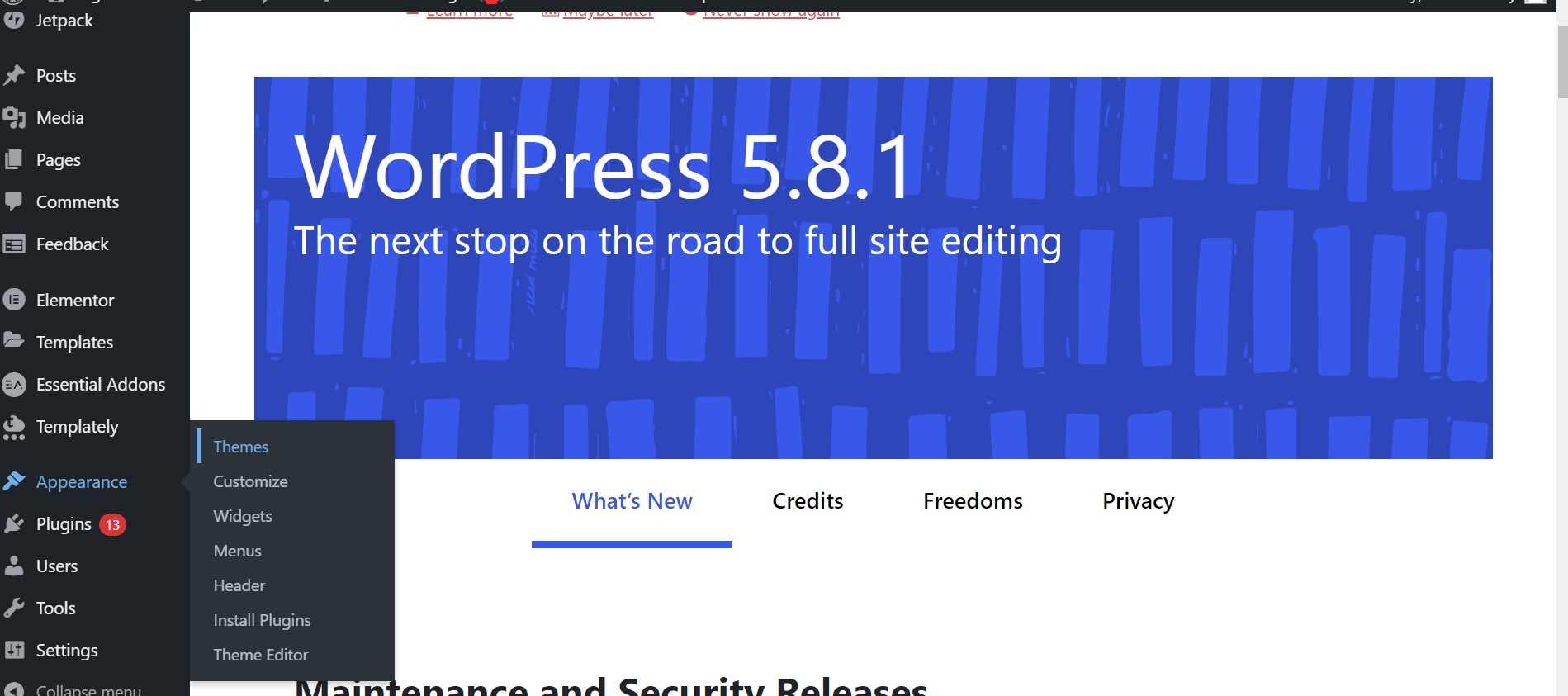
There are also many professional themes with special features that you can buy for a few hundred bucks, just search on google for WordPress Themes or WordPress Theme and you will find lots.
But before you run away to buy a theme, I recommend that you start getting acquainted with the themes that are already free to download from the control panel. Many of these themes are very nice and work great to create a nice and professional website.
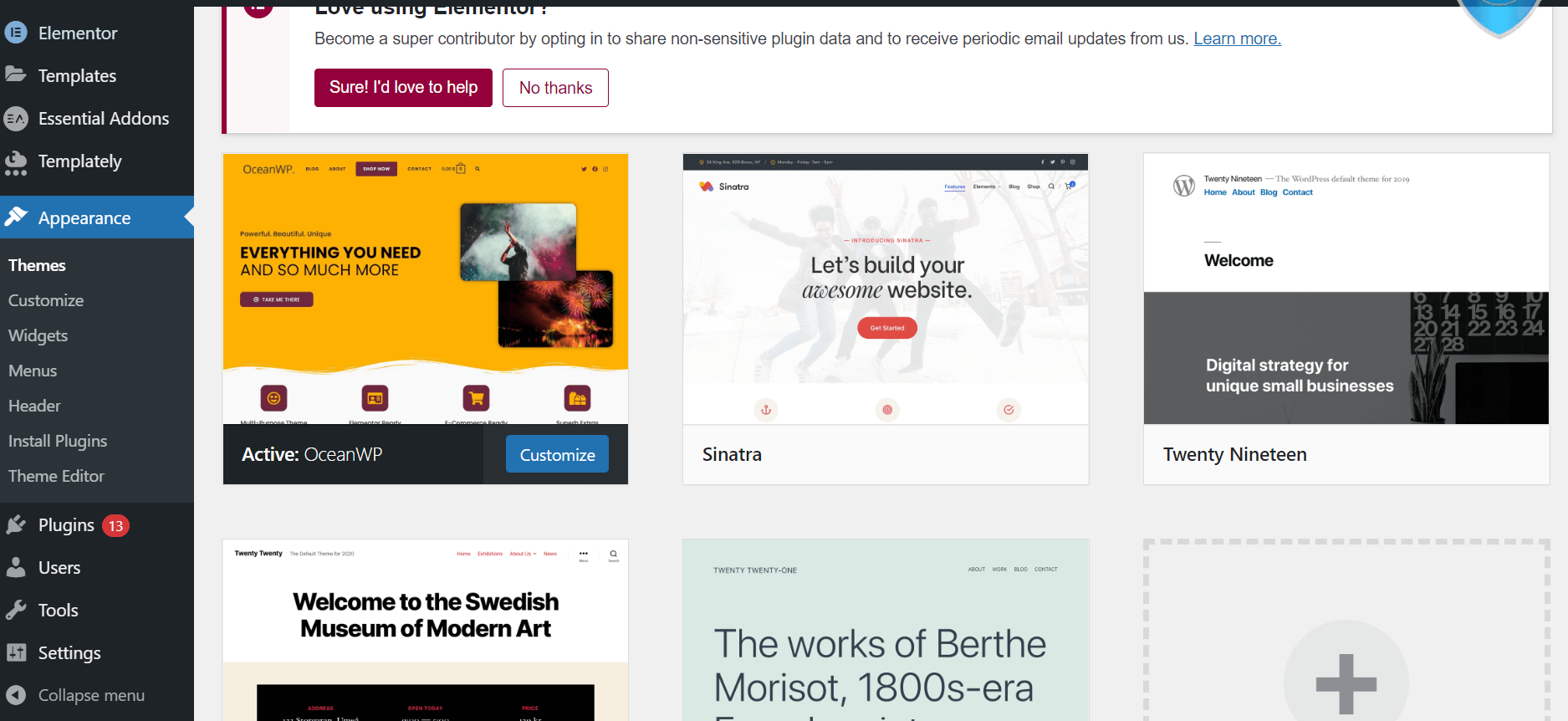
Download WordPress theme
As you can see above, it is very easy to install a new theme for your website.
You can use the search function to search for a theme to find a specific design or function. It may take a while to find your perfect theme but it’s worth it.
You should also check that the theme you choose to download is responsive so that it works on all types of devices such as smart phones and tablets as well as on a computer. You can also search for “Reponsive” to find all themes that are mobile-friendly.
Install themes in WordPress
Once you have found the perfect theme for your website, just click “install” and then “activate” to launch the theme.
Install new WordPress theme
Install theme in WordPress
IMPORTANT: You can change themes exactly the way you want without affecting your existing posts or pages. The only thing that changes is the design.
How to create content and add new pages to WordPress?
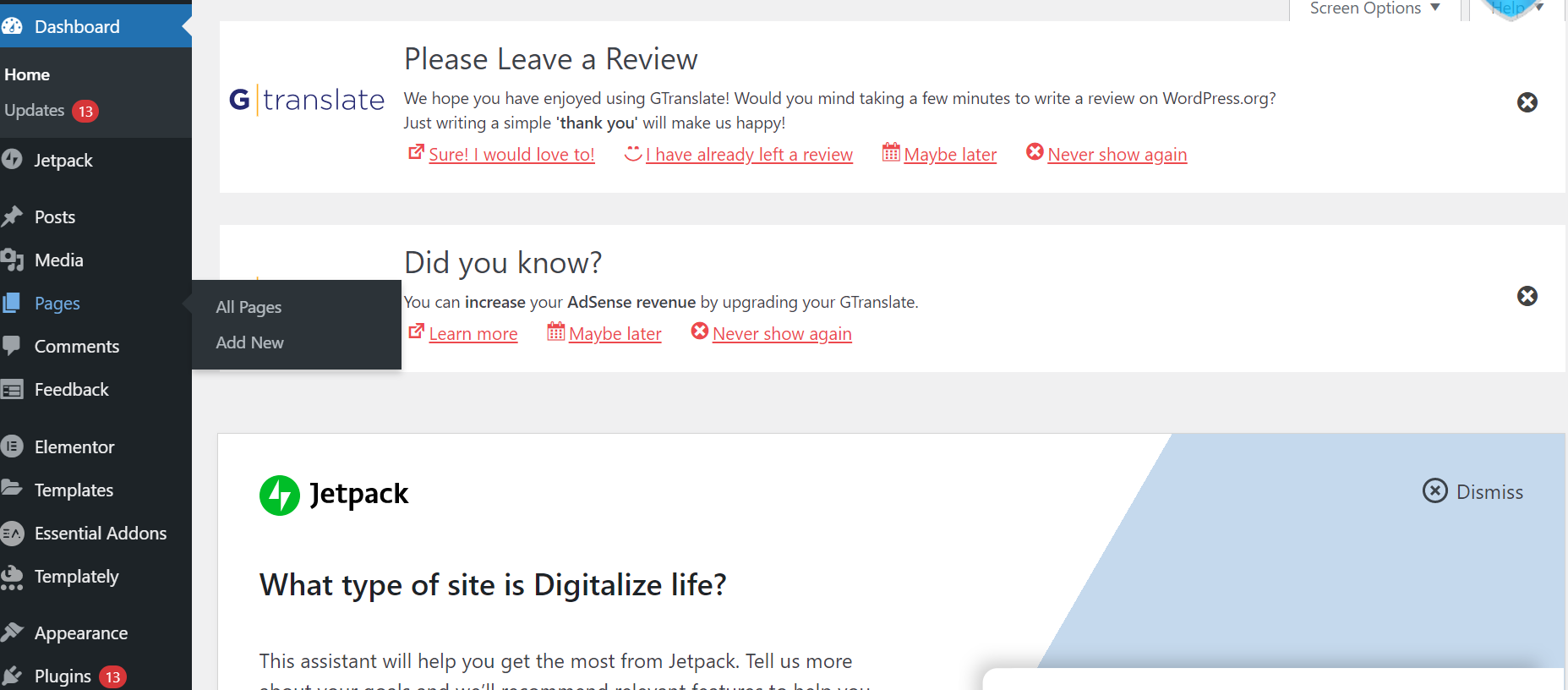
But with your new theme installed, WordPress is ready to create your website content. Let’s quickly go through the basic features:
Create and edit
Let’s quickly go through the basic features:
Create and edit pages
You probably want to create an “About the Company” or an “Contact us” page (I always want to create these pages myself and put them in the menu).
In the menu on the left side of the WordPress control panel, click on “Pages” and then on “Create new”.
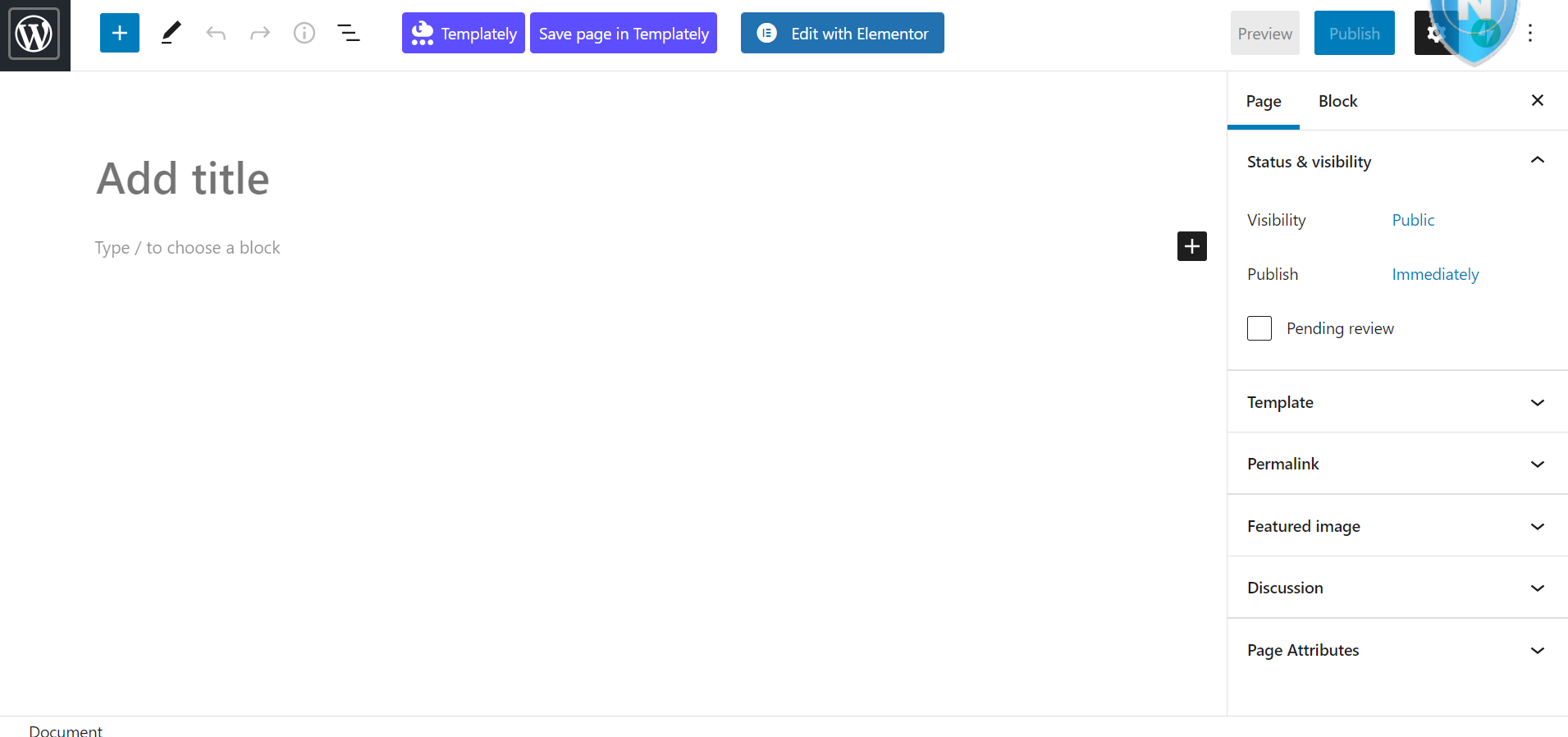
You will come to a page that looks very similar to what you are used to in, for example, Word where you can write text and change formatting using the toolbar. You can upload and add pictures etc.
When you are done, click on the “Publish” button on the right and if you have made changes, the button is called “Update”.
Add pages to the menu
If you want to add your newly created page to the menu on the website, do the following:
Click on “Appearance” and then “Menus”.
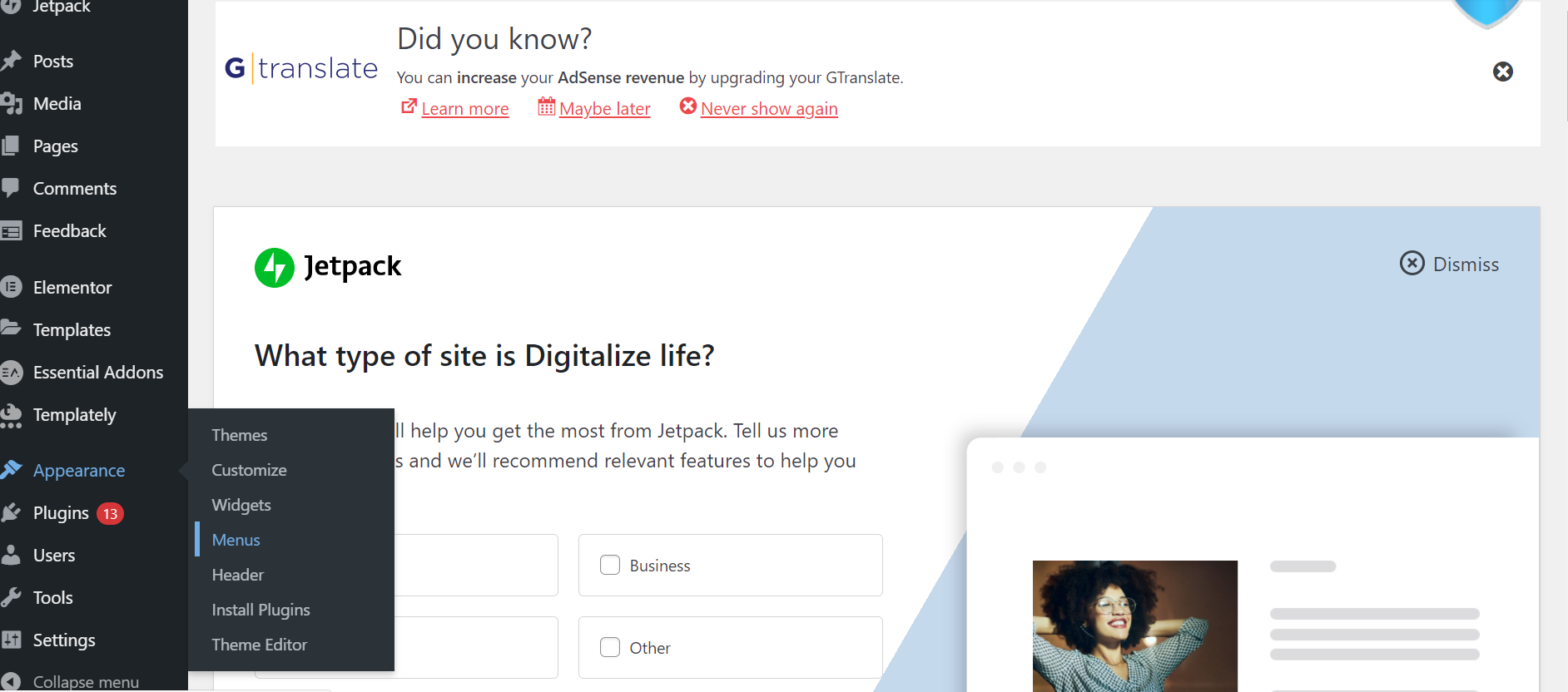
Locate your page in the “Pages” field and check the box, then click “Add to menu”.
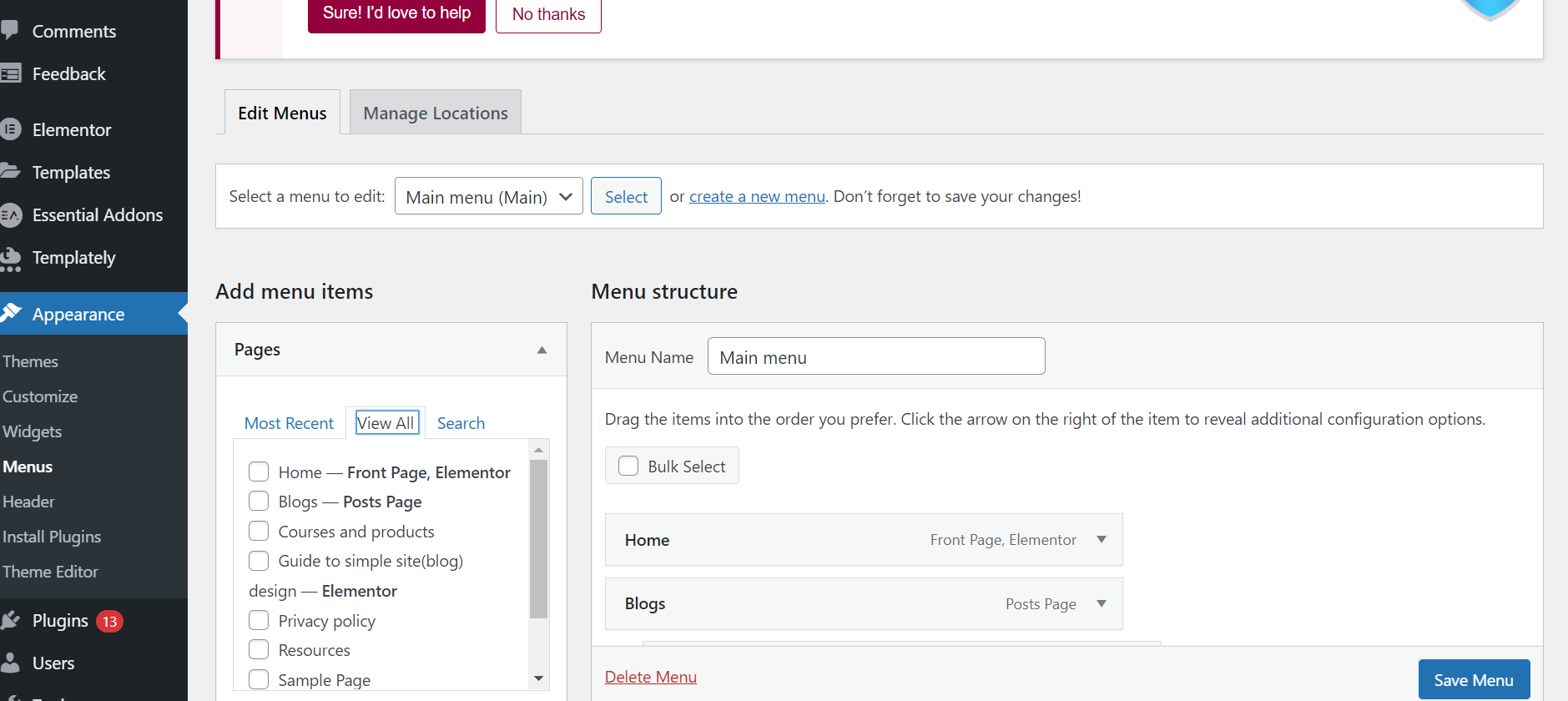
Add Menus to WordPress
Create posts and edit posts in WordPress
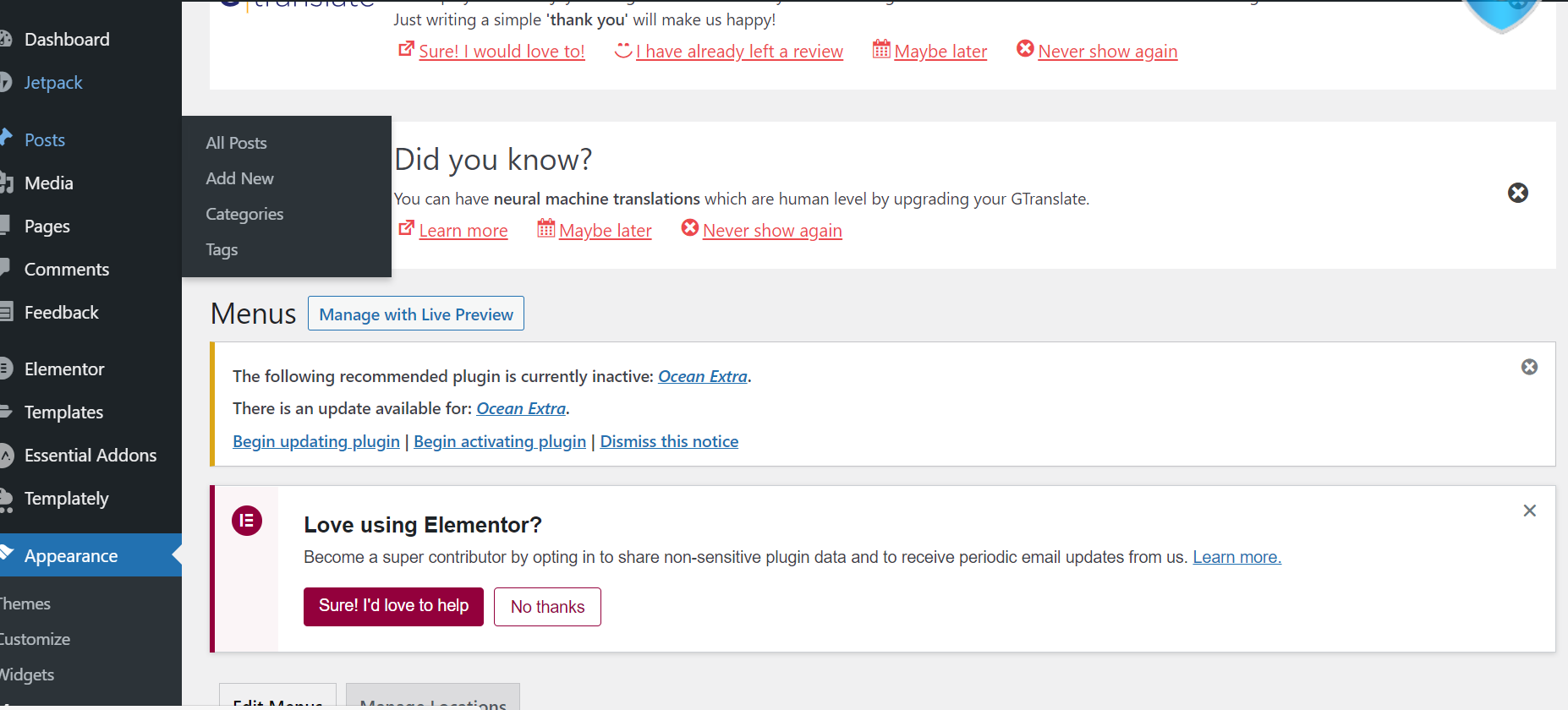
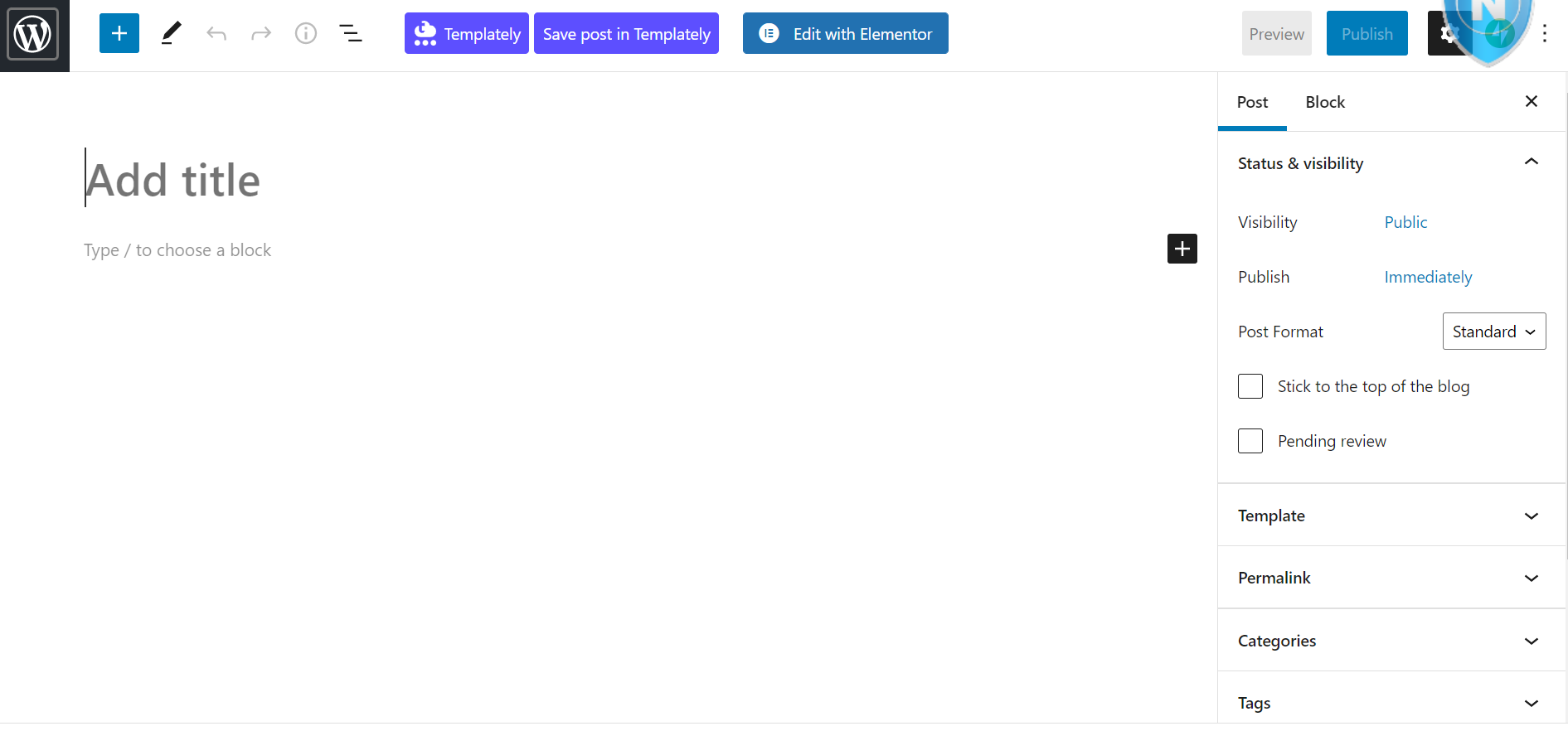
If you want to create a blog on your website, “Posts” is what you want to write and you can create different categories for different posts. For example, if you want to create a category that you call “Blog”, you create it in the menu to the right of the post and book in the category and then the post belongs to the category “Blog” it is of course possible to add a post in several categories.
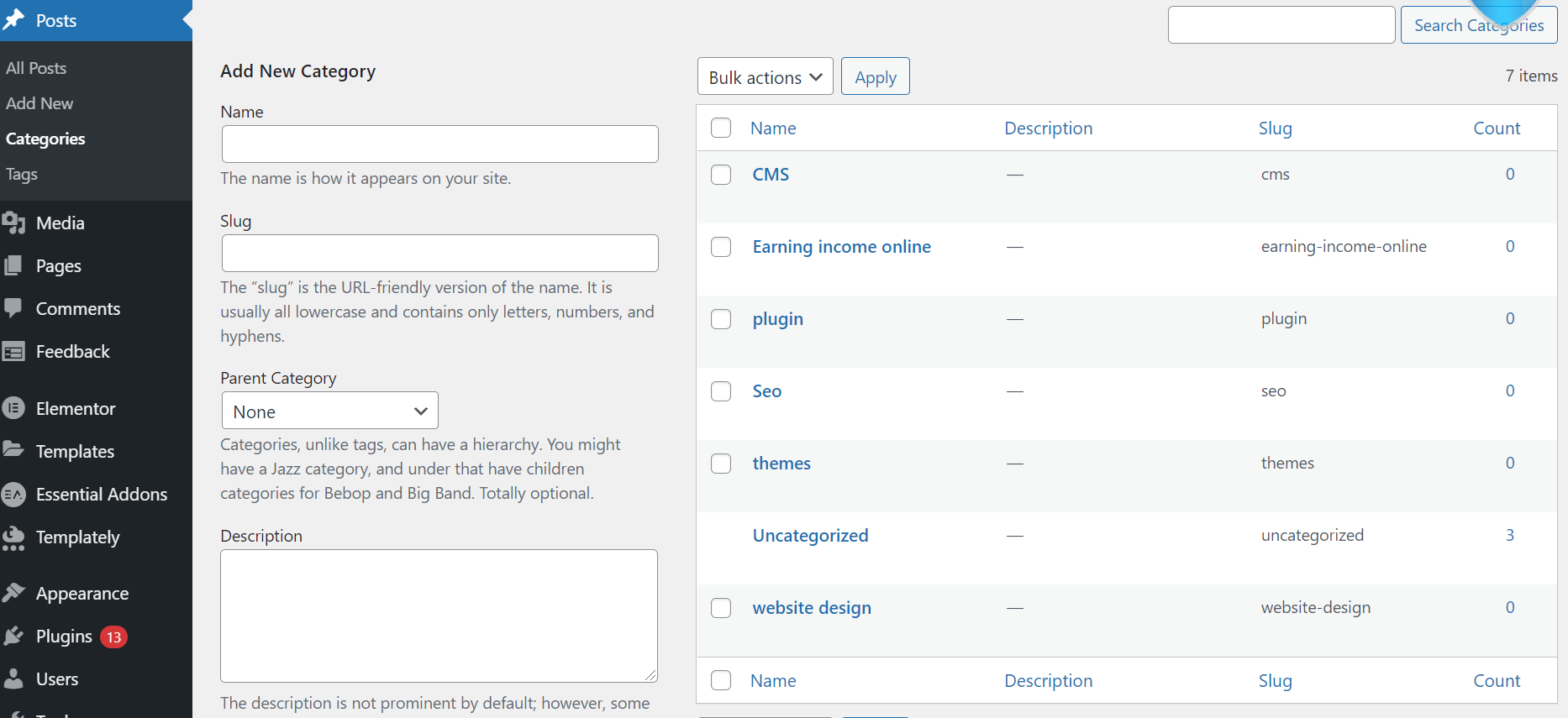
How to use:
A. Create a category by clicking on “Posts” and then on “Category”.
or
B. Create your post by clicking on “Post” and then “Create new”. When you are done, add the post to the categories to which it belongs.
If you want, you can add categories or posts to the menu in the same way as you previously added a page to the menu.
Create WordPress Categories
Change common and convenient settings in WordPress
Here I will go through some basic changes that are good to make to get a complete set of WordPress.
Change the name and slogan of the website in WordPress
The web title explains what your website is about and it is also a big part of how search engines like Google see what your website is about and how you rank in the search results. So think carefully about what your page should be called because that is the first thing visitors see when they search for websites like yours. Make sure you get the keywords you want to appear in the title but in a natural way.
You should make sure to use unique titles on the various pages of your website. As an example, I have chosen to name that page “How to create a website with WordPress in 3 easy steps”.
To see what your website is called, you can hold the mouse pointer over the tab on your website.
The slogan is added after the site title on each page.
To change the website title and slogan for your website, click on “Settings” and then “General” in the menu on the left and fill in the fields:
Change WordPress Website Title and Slogan
Disable comments for pages and posts
Sometimes you do not want visitors to be able to comment on your posts and pages. This is usually turned off on company websites.
To turn off comments on individual pages and posts in WordPress, follow these steps:
Once you are in and editing a page or post, click on “Panel Settings” in the upper right corner.
Check “Discussion” and then the discussion field will appear below the post.
Uncheck “Allow Comment”.
To turn off comments for all WordPress pages and posts, follow these steps:
Click on “Settings” and then on “Discussion”.
Uncheck “Allow comments on new posts”.
turn off comments in WordPress
Set up WordPress to use a static first page
One of the most frustrating things when you start using WordPress is that whatever you do, the first page looks like a blog. This can be remedied by setting up the website to use a static first page.
A static first page is a page that does not change unlike a blog where the latest post always ends up at the top of the list. A static front page shows the same content no matter what new posts you create and is more similar than a regular website.
Set up a static front page
Click on “Settings” and then “Read”.
Select a page that you have created.
If you do not select a static front page, WordPress will display your post with the most recent post at the top.
Static homepage in WordPress
Change the page information
Most WordPress themes have the ability to add additional information to a list on the page such as the most recent posts or an archive of several months’ posts and the various blog categories.
If you want to change what it should contain, do the following:
Click on “Appearance” and then “Widgets”.
Here you can drag and drop the various “boxes” to your page list or delete them if you do not have use of them.
There is also an HTML box that you can use to enter your own HTML code and create exactly what you want.
Install extensions to get the most out of WordPress
What is a WordPress extension?
Additions to WordPress that are created to expand and add special features to your website that do not exist from the beginning in WordPress. In English it is called plugins.
They help you create your website with exactly the functionality you want without having to be able to program yourself.
Extensions can do things like create a photo gallery, make a contact form or even make your WordPress installation an e-commerce.
How to install extensions in WordPress?
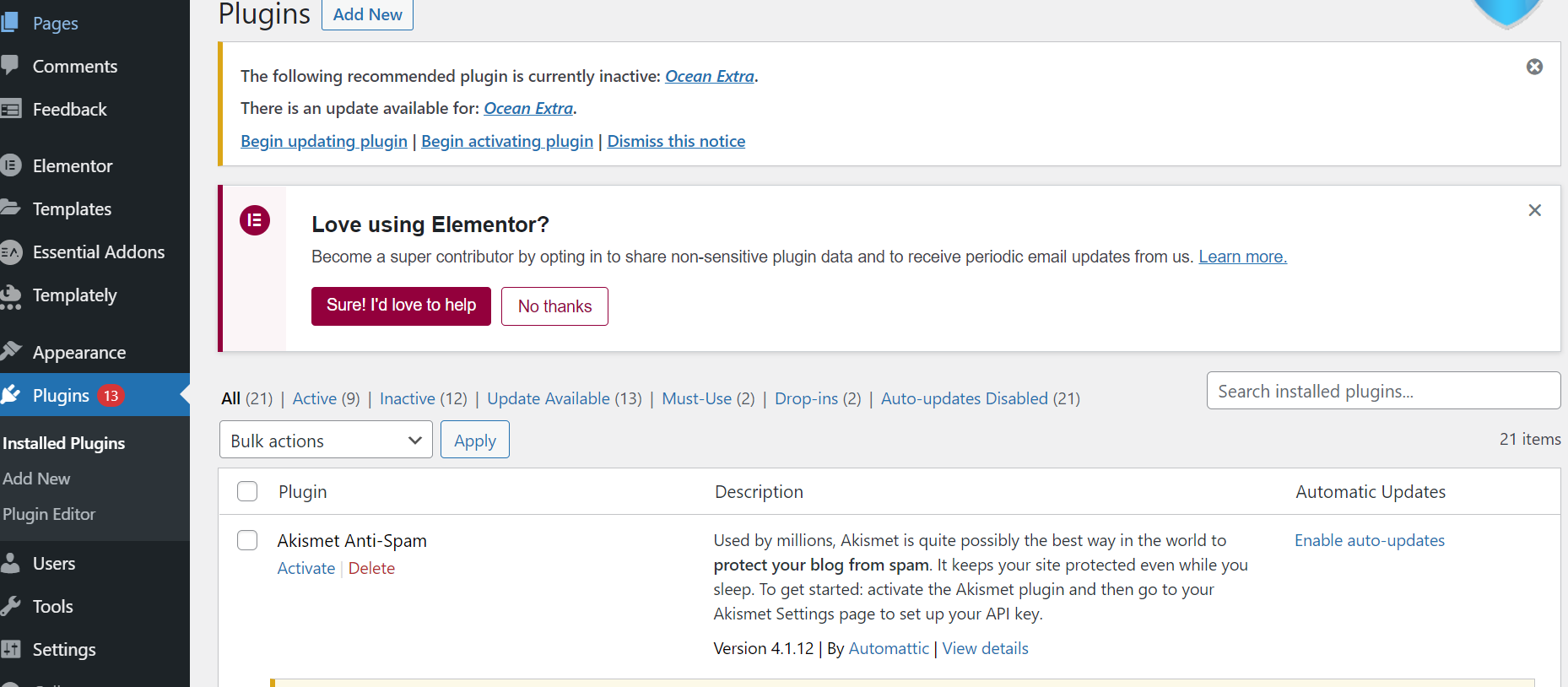
To install an extension in WordPress, click on “Extensions” and then “Add new” and search for extensions.
Keep in mind that there are over 25,000 WordPress extensions to choose from so the feature you are looking for is probably there if you search a bit.
Installation is simple, once you have found the extension you want, just click “Install”.
Here are some personal favorites that I myself use a lot:
Contact Form 7: Most websites need a contact form where visitors can send a message directly from the page to get more information about a product or simply just to get in touch. This is especially useful if the visitor is not sitting at their own computer when they find your site and therefore does not have access to their own email.
Yoast SEO for WordPress: When it comes to appearing on search engines like Google, it is important that the website is built in the right way with the right content in the right place so that the search engines can easily determine what your page is about and put a ranking on it and then decide which place it should end up in the search results. With this extension you can change page titles, meta tags and much more directly from the page where you write a post or a page.
Google Analytics: To see visitor statistics, you can register a free account with Google and connect it to Google Analytics to log how visitors come and move on your website. But in order for the traffic to be logged, your website needs to send data to Google and with this plugin it is easy to set up.
These three extensions are just the tip of the iceberg and you can find your favorites among all the thousands of extensions available for WordPress
Congratulations you are ready to launch your new website!
If you have followed all the steps in the guide, you should now have a fully functional installation of WordPress that is ready to be filled with information about what you are best at. It was not that difficult, was it?
Do not have time to make your own website?
You can drop an email to design a website that suits your needs. We also work with SEO, which means that we perform search engine optimization of websites to place it high in the search results on Google.